Introduction to Computer
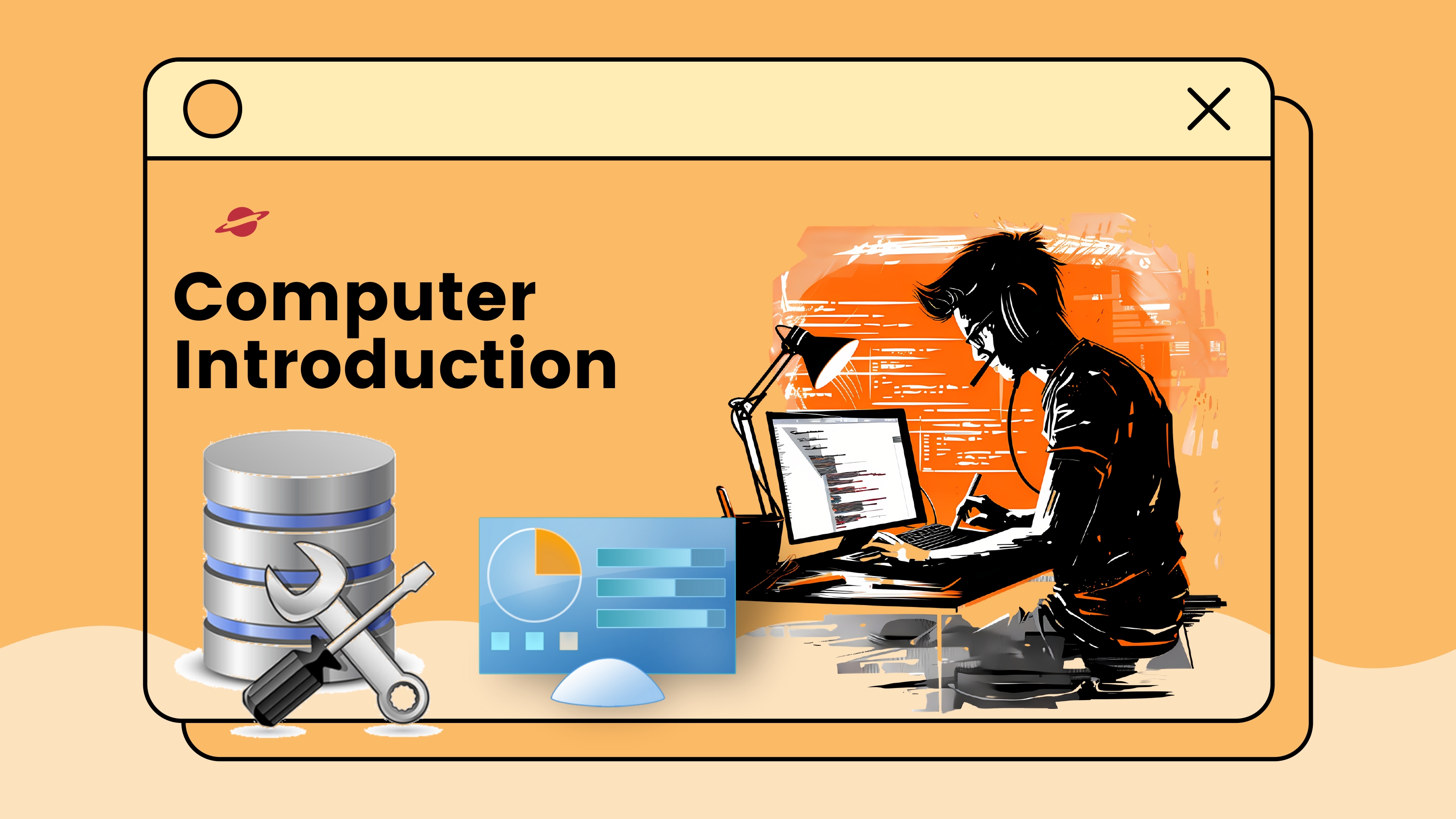
- What is a Computer?
- Basic Applications of Computer
- Components of Computer System
- Central Processing Unit (CPU)
- Input & Output Devices
- Computer Memory, Storage Units
- Concept of Hardware & Software
- Types of Software – System & Application Software
- Operating System Basics
- Different Operating Systems (Linux, Windows)
Module 1:) Introduction to Computer
Operating Systems
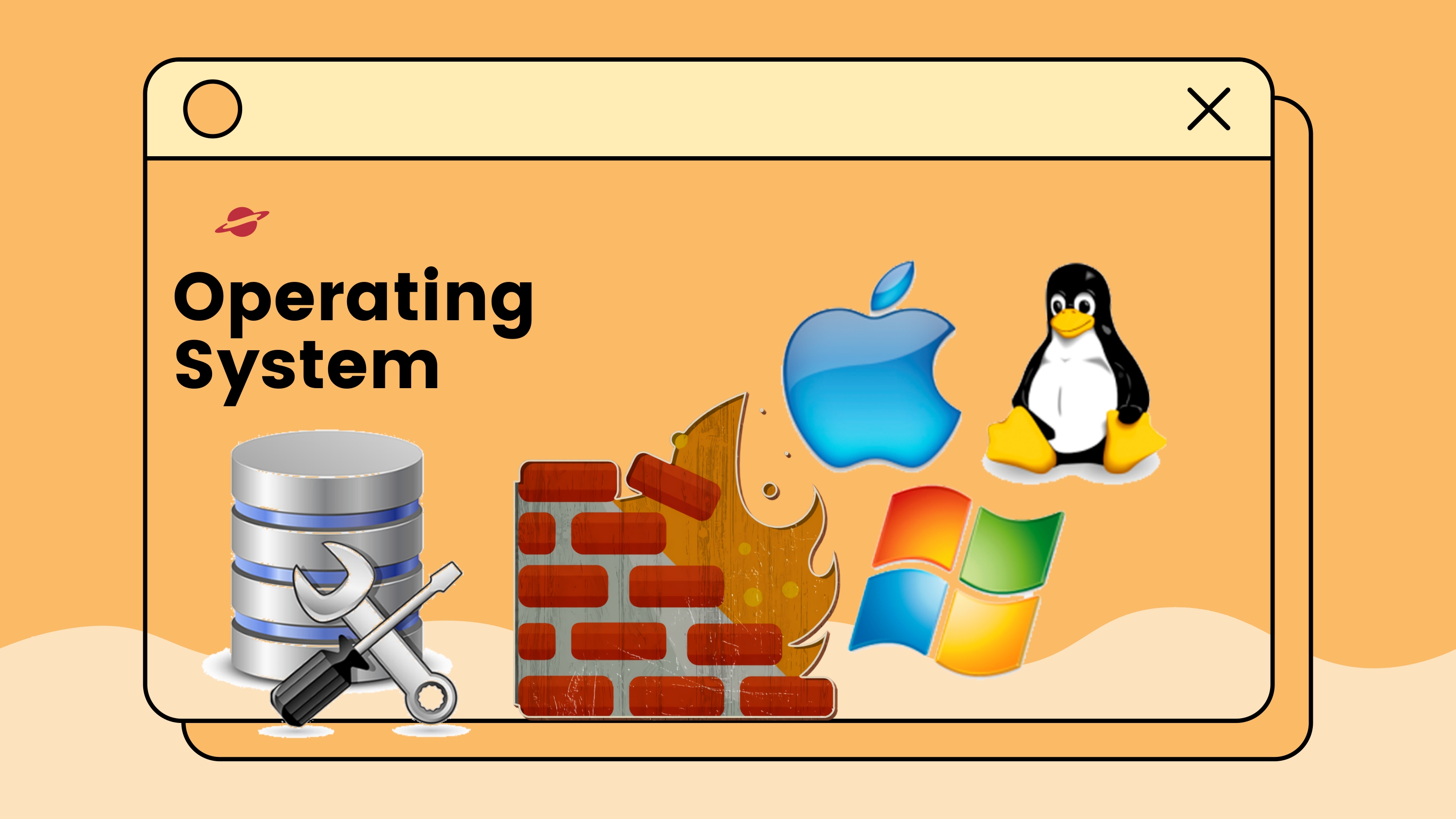
- Introduction to Operating System
- Types of Operating System
- Basic Applications of Computer
- Desktop and Start Menu
- Basic Operations: Create, Rename, Delete Files/Folders
- Understanding Drives (C:, D:, etc.)
- Computer Memory, Storage Units
- Managing Files and Folders
- System Settings - Control Panel, Taskbar, Date/Time
- Using Search Features
Module 2:) Introduction to Operating System
Word Processing (MS Word & libre office)
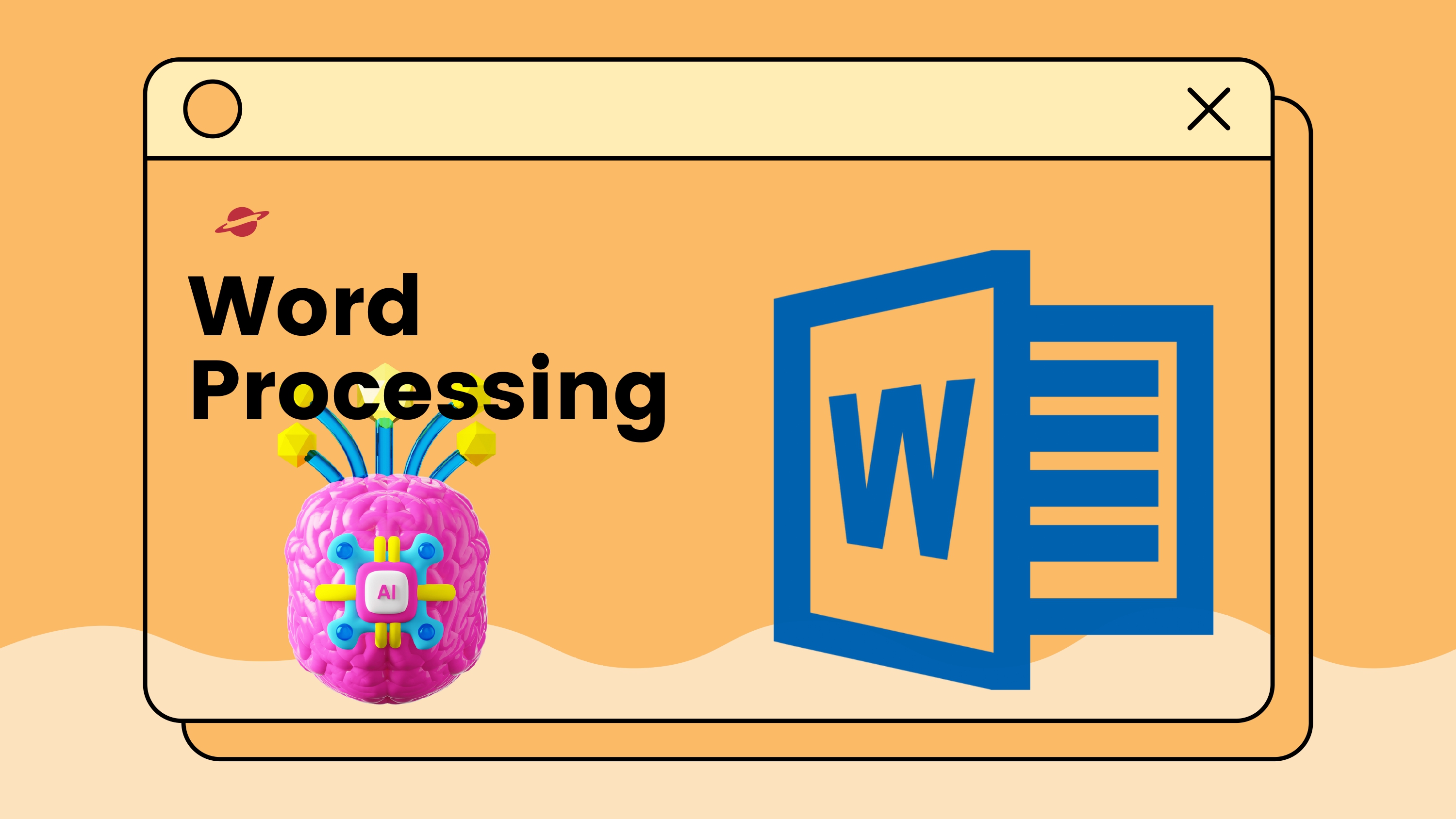
Module 3:) Word Processing
- Introduction to Word & Typing Basics
- Text Formatting (Font, Colour, Alignment)
- Page Setup, Margins & Printing
- Tables, Pictures & Shapes Insertion
- Header, Footer, Page Numbering & Borders
- Proofing Tools (Spell Check, Find & Replace)
- Final Project & Important Shortcuts Practice
- Using Search Features
- Ai - Artificle Intelligence
and more....
Spreadsheet (MS Excel)
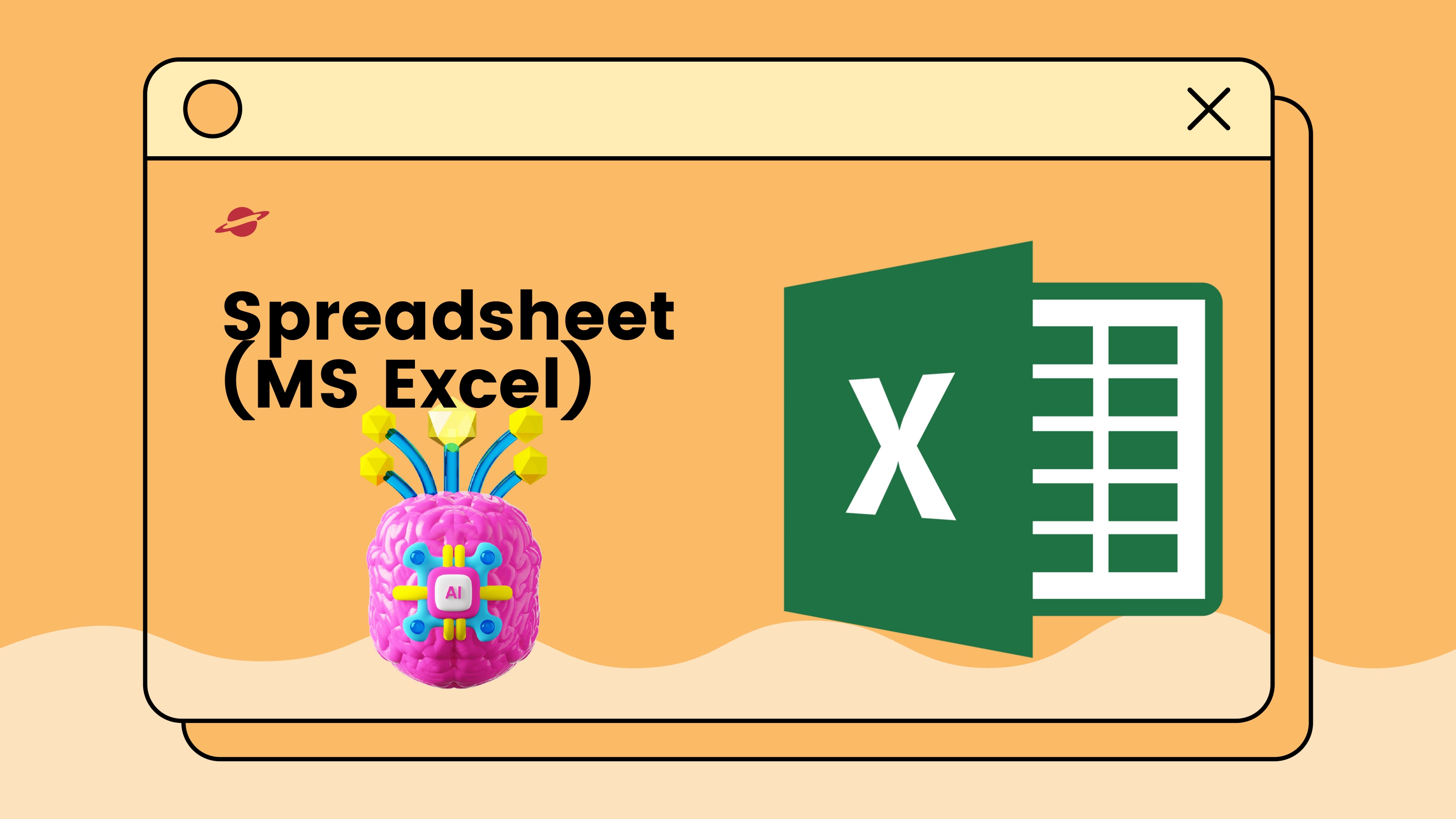
- Excel Introduction & Data Entry
- Formatting (Font, Colour, Borders)
- Basic Formulas (SUM, AVERAGE, MIN, MAX)
- Sorting, Filtering & Data Validation
- Charts & Conditional Formatting
- Logical & Lookup Functions (IF, VLOOKUP)
- Using Search Features
- Ai - Artificle Intelligence
Module 4:) Spreadsheet (MS Excel)
Final Project & Shortcuts Practice..
Presentation (MS PowerPoint)
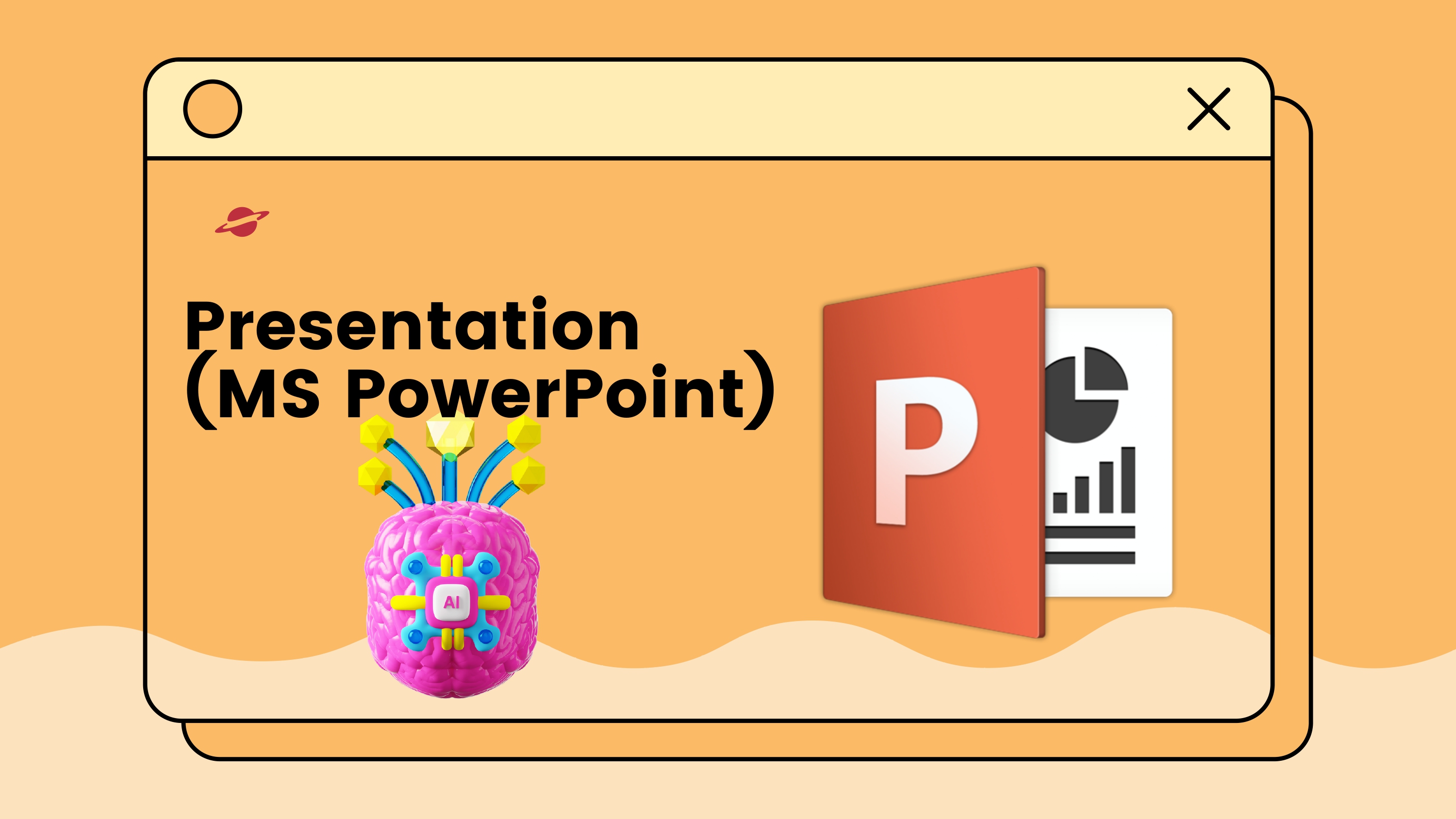
- Introduction to PowerPoint
- Text, Images & Shapes Insertion
- Slide Design, Layouts & Themes
- Transitions & Animations
- Inserting Audio, Video & Charts
- Slide Show Settings & Presentation Tips
- Using Search Features
- Ai - Artificle Intelligence
- Final Presentation Project & Shortcuts Practice
Module 5 :) Presentation (MS PowerPoint)
and more...
Internet & Email
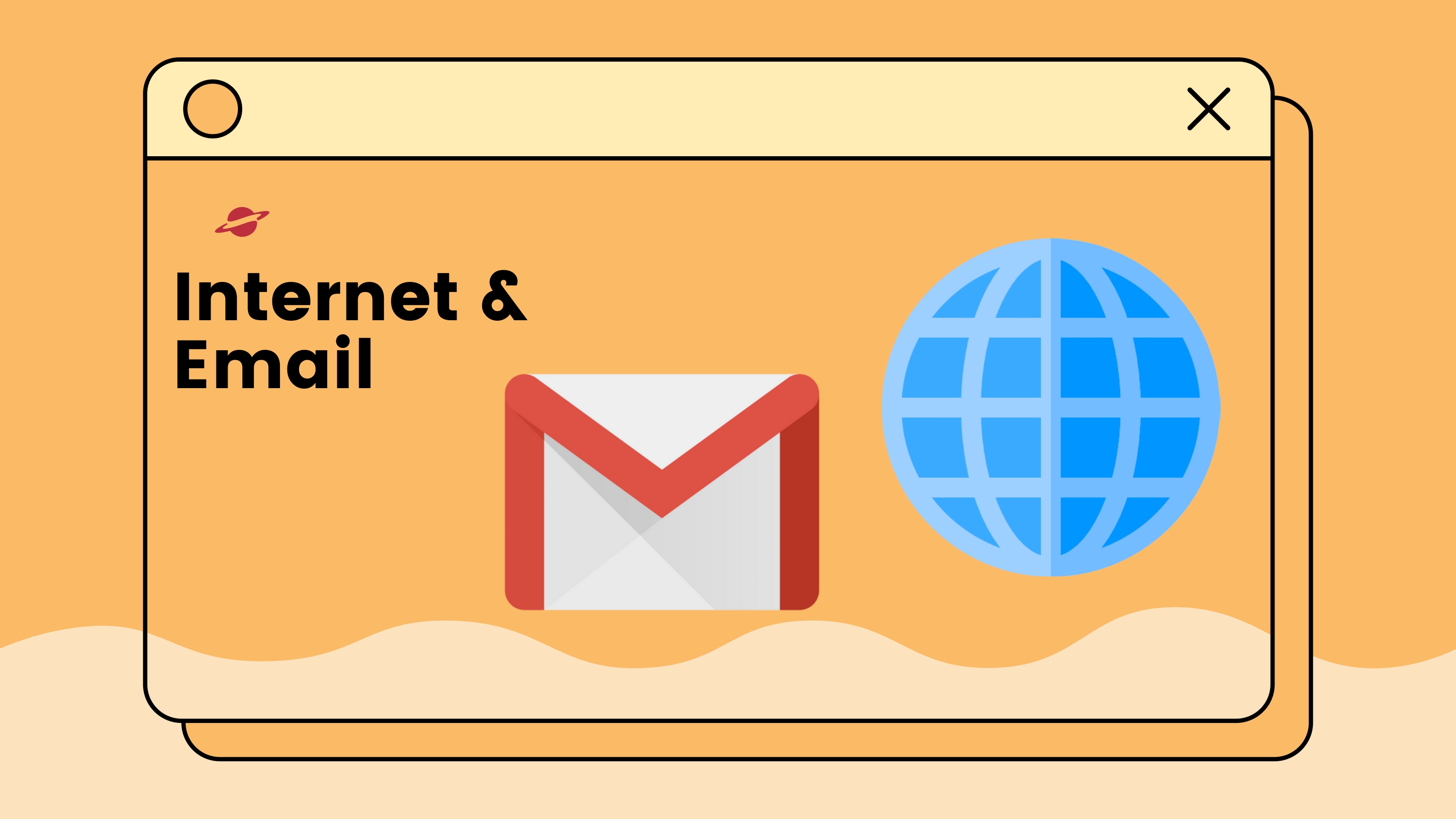
- Introduction to Internet, Browsers & Search Engines
- Safe Browsing, Online Security & Privacy
- Website Surfing, Downloading & Uploading Files
- Email Creation (Gmail), Inbox Management & Attachments
- Composing, Forwarding, Replying & CC/BCC
- Email Settings, Signature & Filters
- Online Forms Filling & Account Registrations
- Formal & Informal Emails, Email Etiquette & Netiquette
- Advanced Search Features
- Ai - Artificle Intelligence
Module 6:) Internet & Email
and more...
Digital Financial Tools
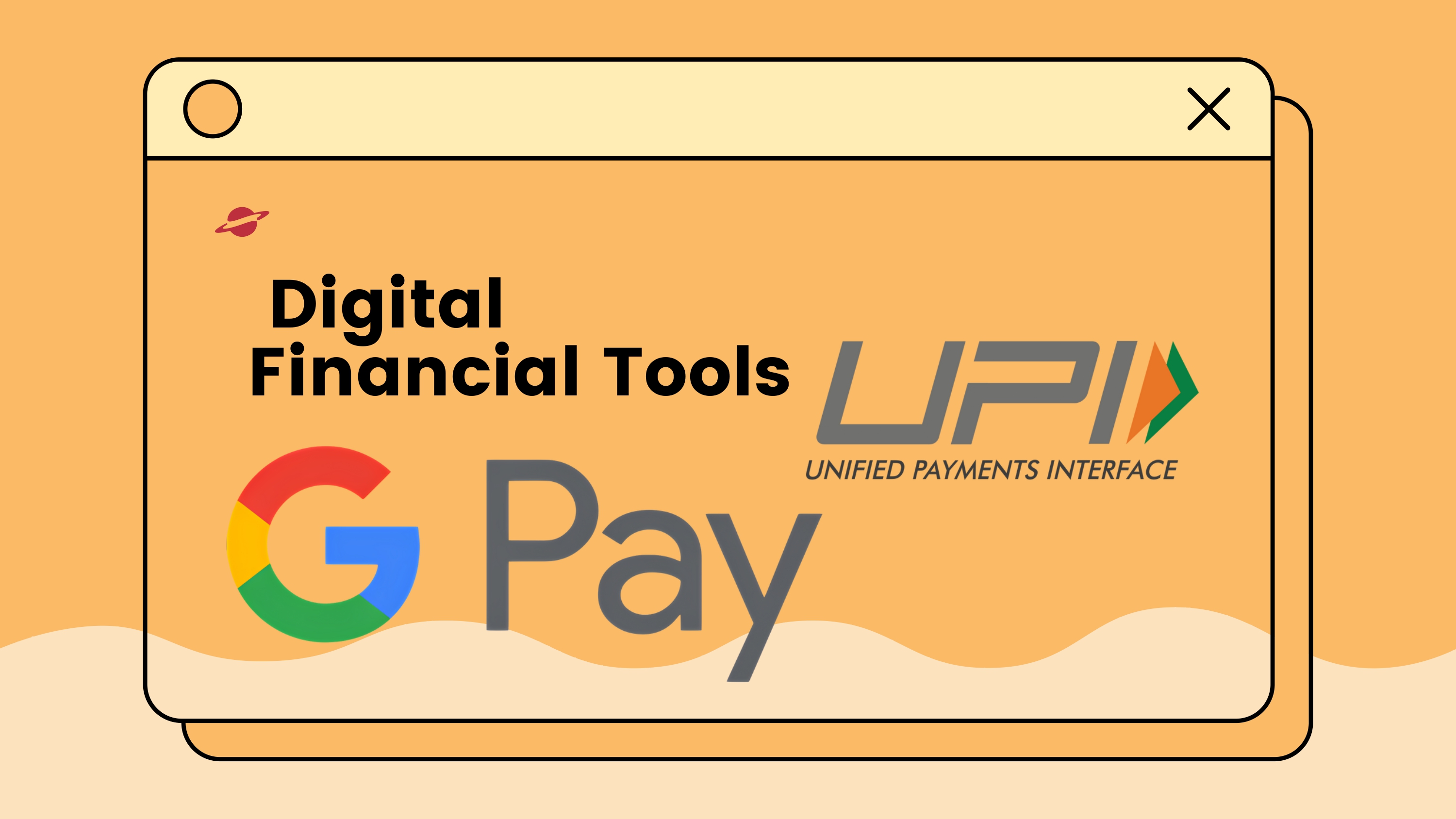
- Introduction to Digital Payments & Banking Basics
- UPI, BHIM App & QR Code Payments
- Net Banking (Fund Transfer, Mini Statement, etc. )
- Debit/Credit Cards & Online Shopping Payments
- Mobile Wallets (Paytm, PhonePe, Google Pay)
- Online Bill Payments (Electricity, Water, Recharge)
- Cyber Safety in Digital Payments &
- Final Q&A Session
- Ai - Artificle Intelligence
- Using Search Features
Module 7: Digital Financial Tools
and more...
Cybersecurity & Social Media Awareness
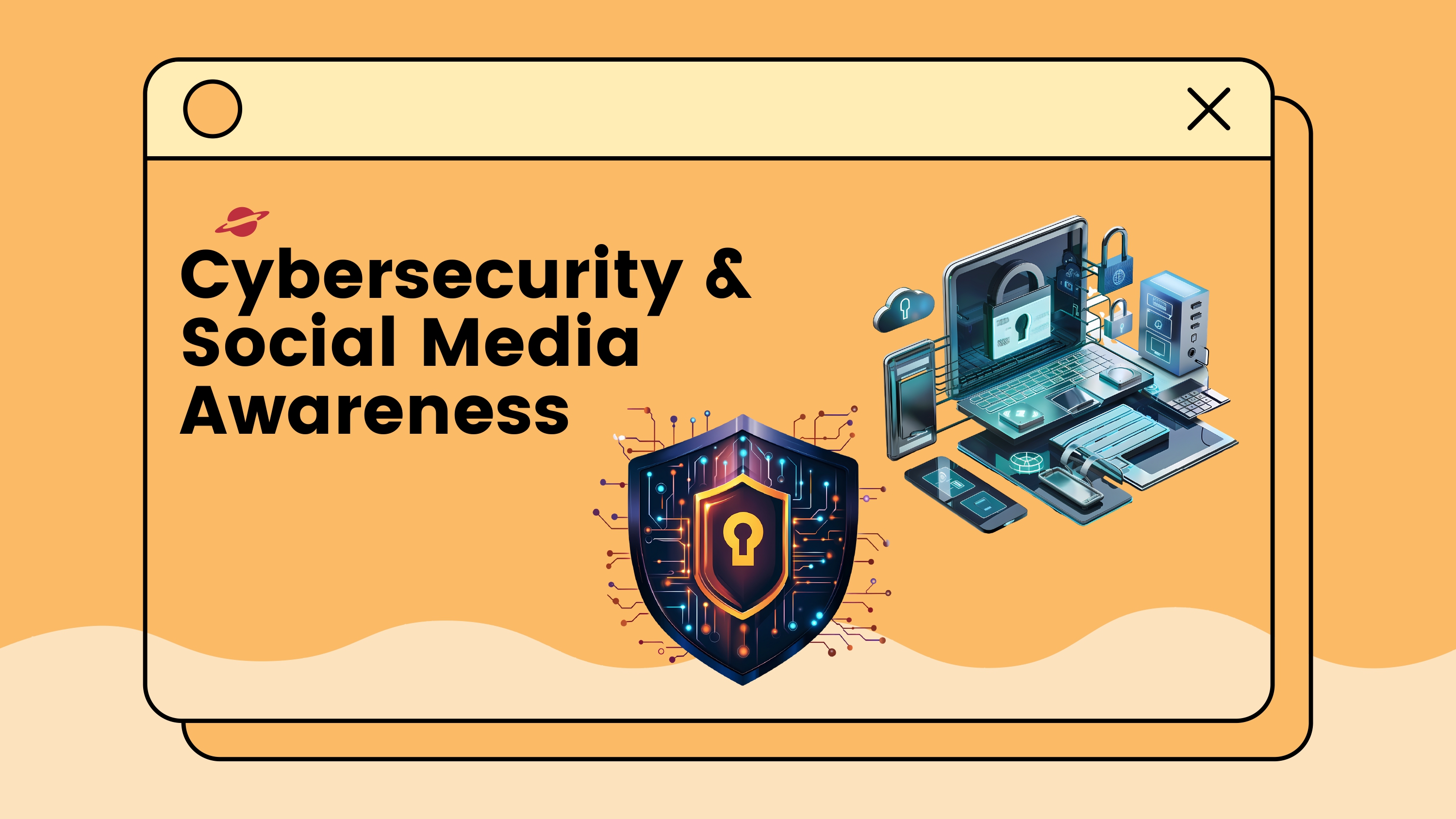
- Introduction to cy sersecurity & Social Media Risks
- Types of Cyber Threats (Phishing, Ransomware, etc.)
- Safe Browsing & Online Shopping Practices
- Password Management & 2-Factor Authentication
- Social Media Etiquette & Online Reputation
- Cyberbullying & Online Harassment
- Tips for Safe Social Media Usage
- AI
Module 8: Cybersecurity & Social Media Awareness
Why Choose Us
✅ Affordable Fees
We offer competitive pricing to ensure that everyone has access to quality education.
✅ Practical Training
Our curriculum is designed to provide hands-on experience with real-world applications.
✅ Certification
Receive a recognized certification upon successful completion of the course.
✅ Expert Trainers
Learn from industry experts with years of experience in the field.
✅ Interview Preparation
Prepare for your dream job with expert mentoring, real interview simulations, personalised feedback, and proven strategies to succeed in both technical and non-technical rounds.
✅ Free Resources
Get study materials, books, notebooks, and other essential resources for free.
✅ Good Learning Environment
Experience a positive and motivating atmosphere with well-equipped classrooms and a supportive faculty.
✅ Career Support & Guidance
We assist you in finding the right job opportunities, providing career counseling, and helping you build a strong professional network.