📚 Module 1: Computer Fundamentals & Operating Systems ✅
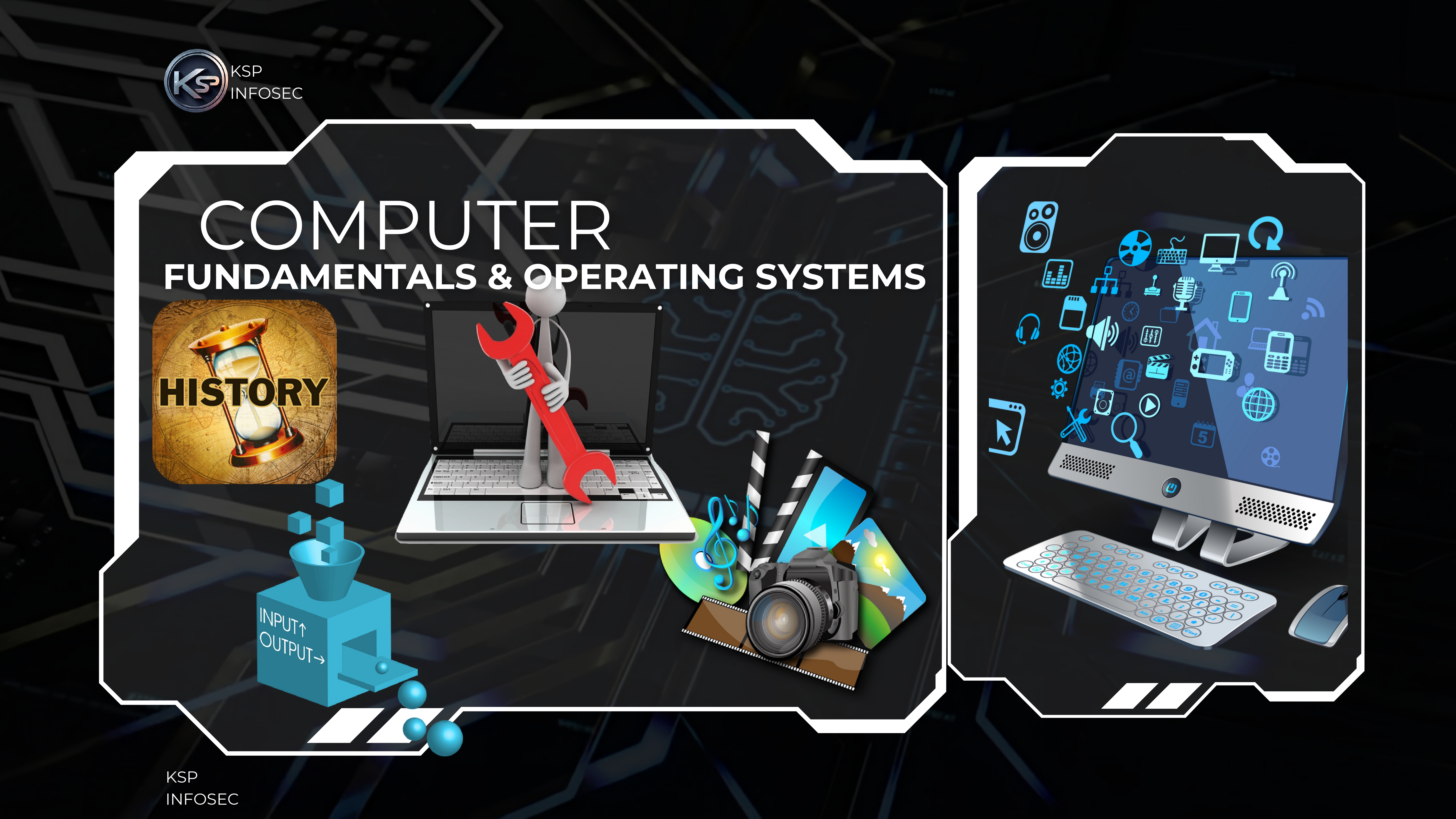
- Basics of computer systems: hardware, software, and types of computers
- Understanding input/output devices and their functions
- Overview of operating systems: purpose, types (Windows, Linux), and components
- File management: creating, copying, moving, and deleting files and folders
- Basic commands and navigation in Windows and Linux environments
- Introduction to system utilities: disk management, task manager, and control panel
- Understanding memory management and multitasking concepts
- Installing and uninstalling software applications safely
- Basics of computer security: antivirus, firewall, and data backup essentials
» Computer Fundamentals & Operating Systems
📖 Module 2: Office Automation – MS Word ✅
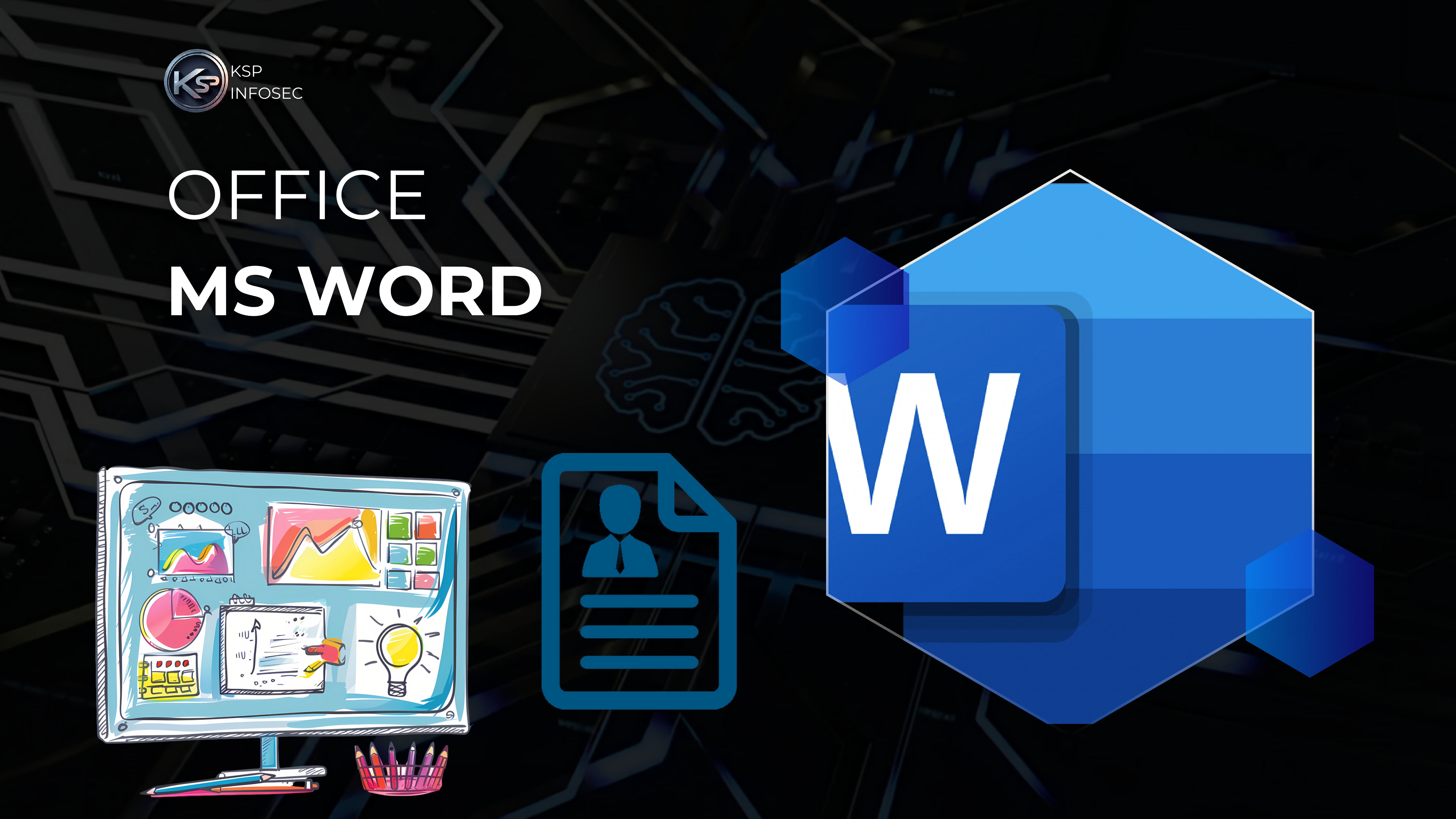
- Introduction to MS Word interface and basic document creation
- Formatting text: fonts, styles, paragraph alignment, and line spacing
- Working with tables, bullets, numbering, and multilevel lists
- Using templates, headers, footers, and page numbers for professional documents
- Inserting images, charts, shapes, and SmartArt graphics
- Mail merge for personalized letters, labels, and envelopes
- Track changes, comments, and document collaboration features
- Saving, exporting (PDF, DOCX), and printing documents efficiently
- Using keyboard shortcuts and tips for faster document editing
» Office Automation – MS Word
📖 Module 3: Office Automation – MS Excel ✅
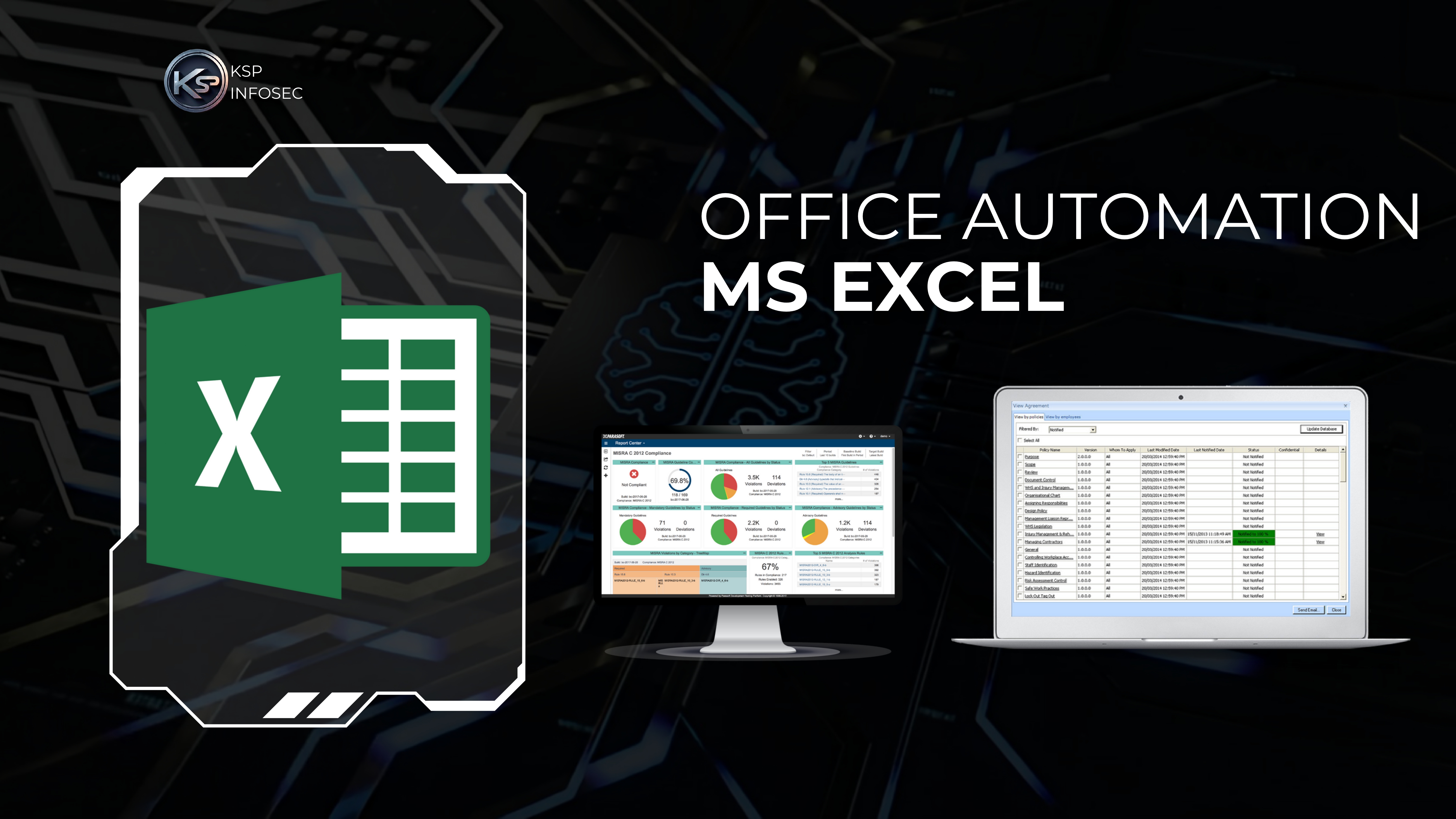
» Office Automation – MS Excel
- Introduction to MS Excel interface and worksheet basics
- Entering and formatting data: numbers, text, dates, and cell styles
- Using formulas and functions: SUM, AVERAGE, IF, VLOOKUP, and more
- Data sorting, filtering, and conditional formatting for analysis
- Creating charts and graphs to visualize data effectively
- Working with multiple sheets and linking data across worksheets
- Introduction to pivot tables for summarizing and analyzing large datasets
- Protecting worksheets and workbooks with passwords
- Data validation, importing/exporting data, and printing techniques
📖 Module 4: Office Automation – MS PowerPoint ✅
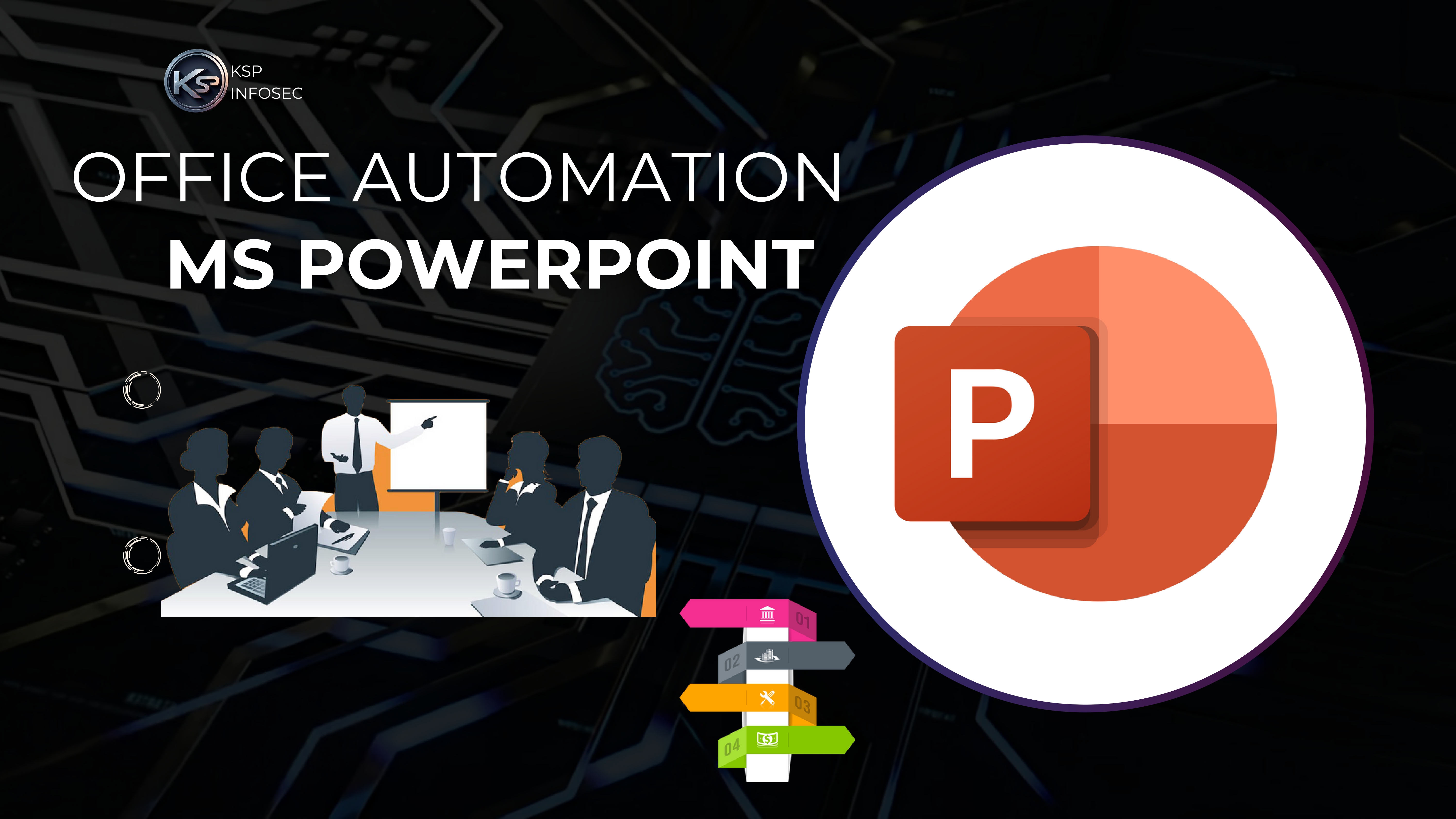
»Office Automation – MS PowerPoint
- Creating, saving, and managing presentations efficiently
- Designing slides using layouts, themes, and templates
- Adding and formatting text, images, shapes, and SmartArt
- Incorporating multimedia elements: audio, video, and animations
- Slide transitions and custom animation effects for engaging presentations
- Using slide master to maintain consistent design across slides
- Presenter view, slide notes, and rehearsal features for smooth delivery
- Exporting presentations to PDF, video, and sharing options
📖 Module 5: Office Automation & MS Access ✅
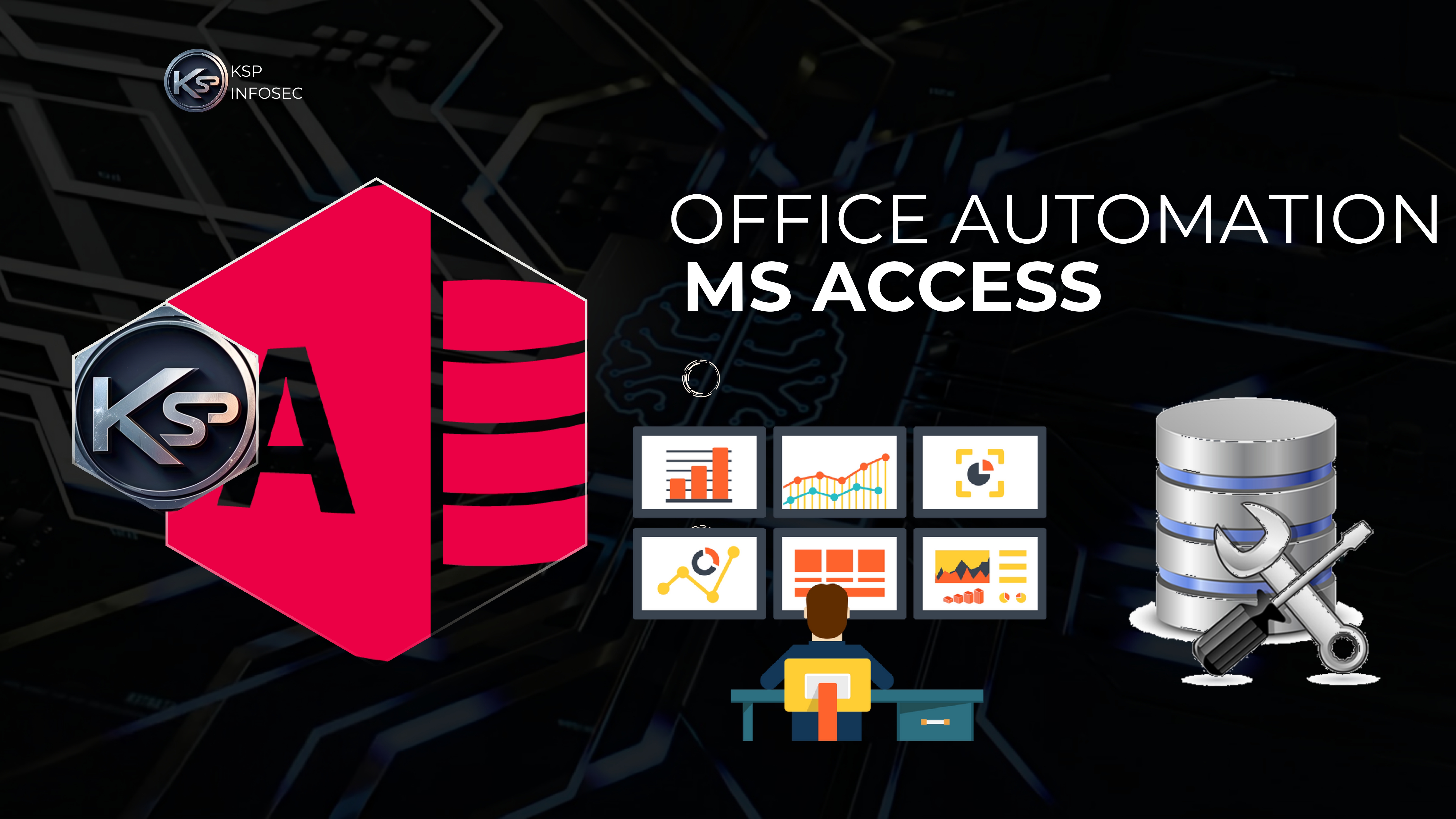
- Introduction to MS Access and its role in office automation
- Creating and managing databases, tables, and relationships
- Understanding data types and field properties for efficient data storage
- Designing and using queries for data retrieval and manipulation
- Creating forms for user-friendly data entry and navigation
- Generating reports to summarize and present database information
- Setting up primary keys and enforcing referential integrity
- Importing and exporting data between MS Access and other applications
- Basics of macros and automation to streamline repetitive tasks
»Office Automation & MS Access
📖 Module 6: Internet & Email Management ✅
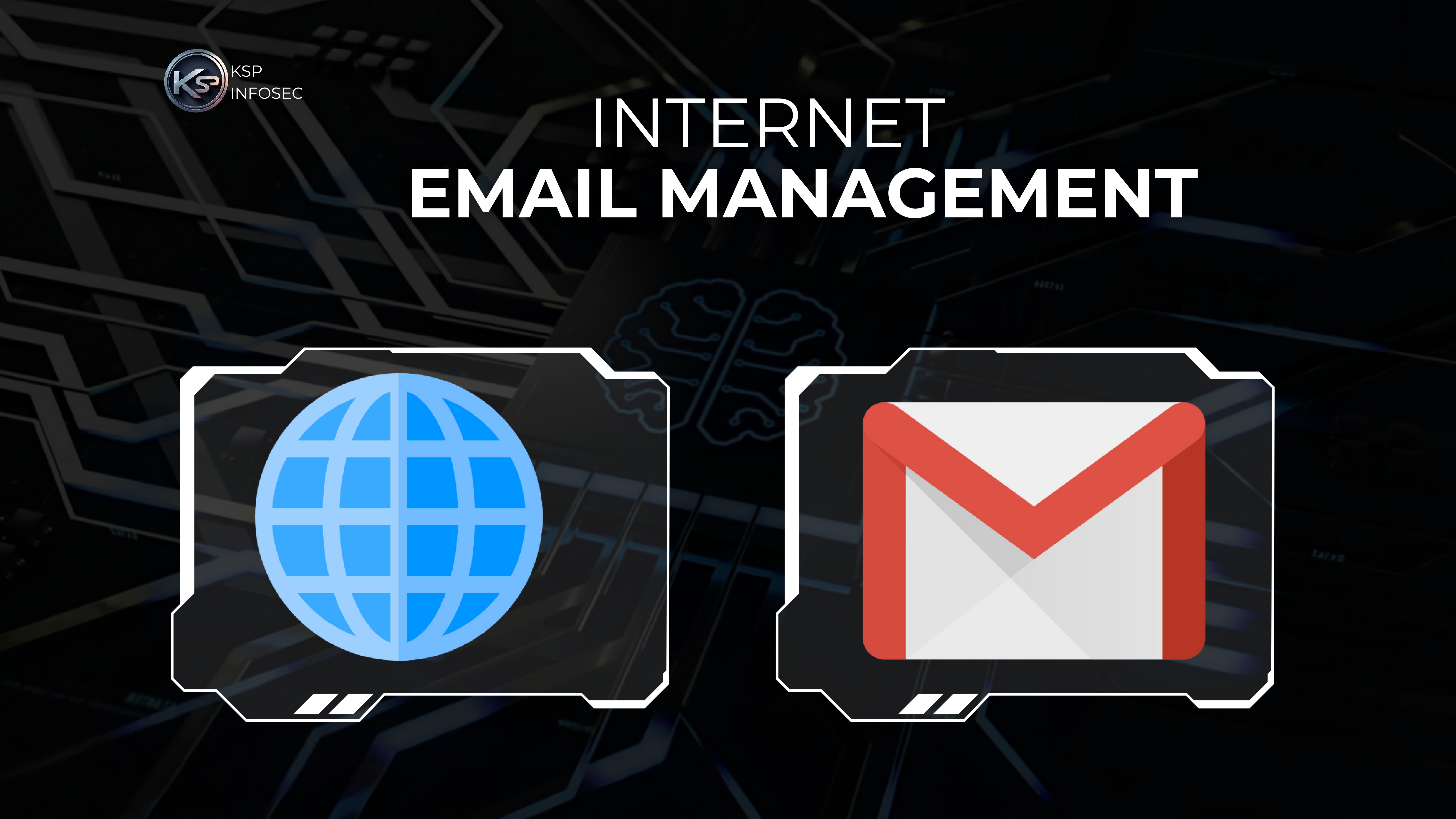
- Basics of Internet: concepts, browsers, and search engines
- Understanding web addresses, URLs, and safe browsing practices
- Setting up and managing email accounts (Gmail, Outlook, etc.)
- Composing, sending, receiving, and organizing emails efficiently
- Using email features: attachments, signatures, CC, BCC, and folders
- Managing spam, junk mail, and email security best practices
- Introduction to calendar and scheduling tools integrated with email
- Using cloud services for file sharing and collaboration
- Email etiquette and professional communication skills
» Internet & Email Management
📖 Module 7:Desktop Publishing – CorelDRAW ✅

- Introduction to CorelDRAW interface and workspace navigation
- Creating and managing vector graphics and illustrations
- Working with shapes, lines, curves, and drawing tools
- Applying colors, gradients, fills, and transparency effects
- Using layers and object grouping for complex designs
- Text formatting and typography tools for professional layouts
- Importing and exporting various graphic file formats
- Designing brochures, flyers, logos, and business cards
- Preparing documents for printing and export to PDF
» Desktop Publishing – CorelDRAW
📖 Module 7:Desktop Publishing – Adobe Photoshop ✅

- Introduction to Adobe Photoshop interface and workspace
- Understanding layers, masks, and selection tools
- Basic image editing: cropping, resizing, and color correction
- Working with brushes, filters, and adjustment layers
- Retouching techniques: healing, cloning, and patch tools
- Text insertion and typography for creative designs
- Creating and using shapes, gradients, and patterns
- Exporting images for print and web in various formats
- Designing posters, banners, social media graphics, and brochures
» Desktop Publishing – Adobe Photoshop
📖 Module 9:Final Project & Certification ✅

- Selection of a practical project integrating office automation and publishing tools
- Preparing a project proposal with objectives, scope, and expected outcomes
- Planning and designing the project workflow and deliverables
- Implementing the project using MS Office, CorelDRAW, Photoshop, and other tools
- Testing and refining the project for accuracy and presentation quality
- Preparing detailed documentation: user guide, technical report, and presentation slides
- Regular review sessions and mentor feedback for continuous improvement
- Final project presentation and evaluation by a panel of experts
- Awarding certification based on project performance and overall course completion
» Final Project & Certification
Why Choose Us
✅ Affordable Fees
We offer competitive pricing to ensure that everyone has access to quality education.
✅ Practical Training
Our curriculum is designed to provide hands-on experience with real-world applications.
✅ Certification
Receive a recognized certification upon successful completion of the course.
✅ Expert Trainers
Learn from industry experts with years of experience in the field.
✅ Interview Preparation
Prepare for your dream job with expert mentoring, real interview simulations, personalised feedback, and proven strategies to succeed in both technical and non-technical rounds.
✅ Free Resources
Get study materials, books, notebooks, and other essential resources for free.
✅ Good Learning Environment
Experience a positive and motivating atmosphere with well-equipped classrooms and a supportive faculty.
✅ Career Support & Guidance
We assist you in finding the right job opportunities, providing career counseling, and helping you build a strong professional network.