📖 Module 1: Introduction to Desktop Publishing (DTP)
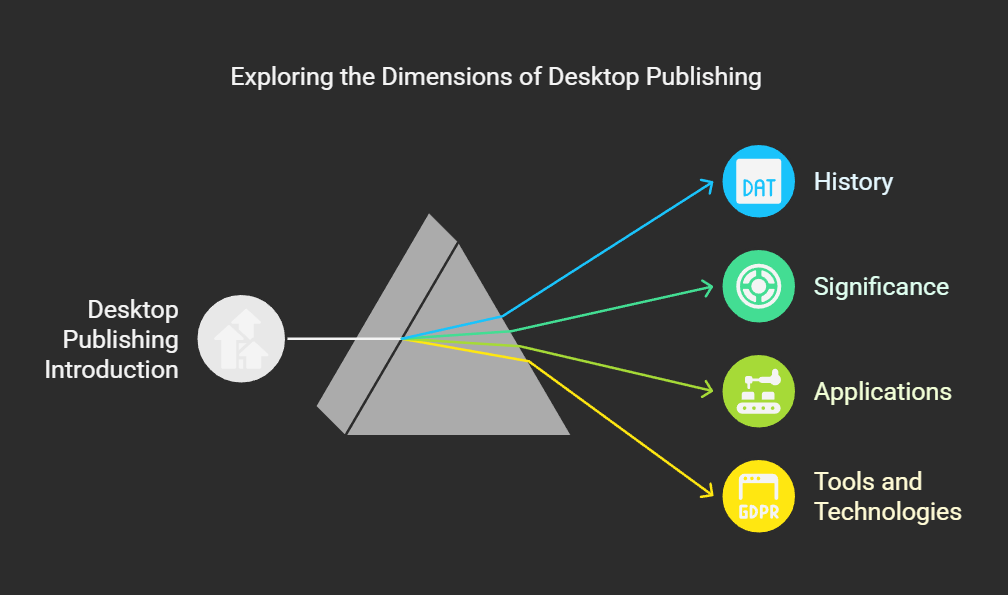
- What is a Computer?
- Basic Applications of Computer
- Components of Computer System
- Central Processing Unit (CPU)
- Input & Output Devices
- Computer Memory, Storage Units
- Concept of Hardware & Software
- Types of Software – System & Application Software
- Operating System Basics
- Different Operating Systems (Linux, Windows)
» Introduction to Desktop Publishing (DTP)
📖 Module 2: Graphic Design Fundamentals
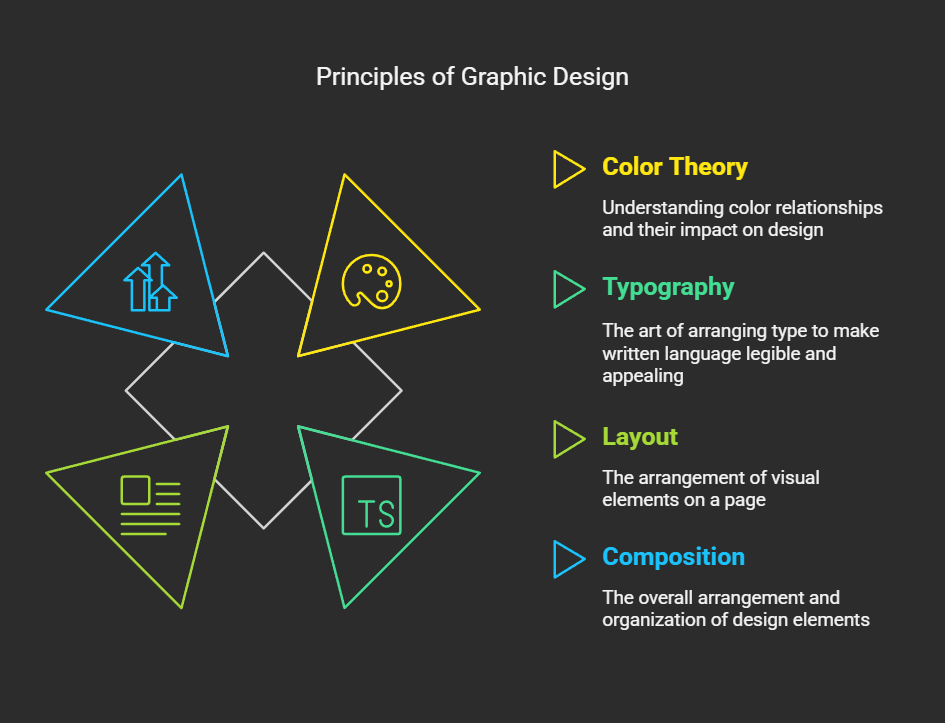
- Introduction to Graphic Design & Industry Applications
- Design Elements – Colour Theory, Typography, Shapes & Lines
- Design Principles – Balance, Contrast, Alignment & Hierarchy
- Understanding Composition – Layout, White Space & Grids
- Branding Basics – Logos, Identity & Visual Consistency
- Working with Design Tools – Canva, Photoshop, Illustrator (Basics)
- Image Editing & File Formats – PNG, JPG, SVG, PDF
- Designing for Print & Digital – Posters, Social Media, Flyers
- Portfolio Building – Create, Present & Share Your Designs
» Graphic Design Fundamentals
📖 Module 3: Core DTP Software Training
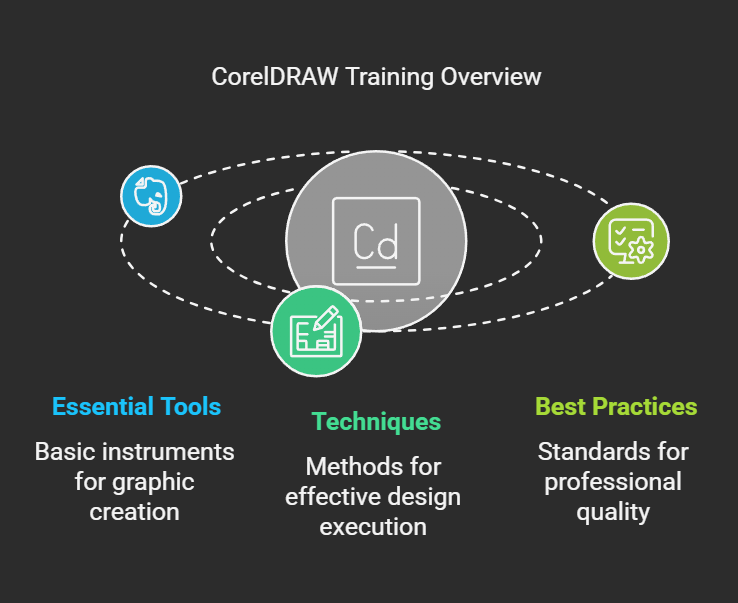
» Core DTP Software Training
- Introduction to DTP (Desktop Publishing) & Its Applicationss
- Understanding Page Layout & Design Concepts
- Working with Adobe PageMaker – Basics to Page Formatting
- Mastering CorelDRAW – Shapes, Logos & Vector Designs
- Using Adobe Photoshop – Image Editing & Design Composition
- Font Management & Typographic Techniques in DTP
- Creating Books, Brochures, Pamphlets & Business Cards
- Exporting Files for Print – CMYK, Bleeds & Print-Ready PDFs
- Final Project – Complete Publication Design & Submission
📖Module 4: CorelDRAW
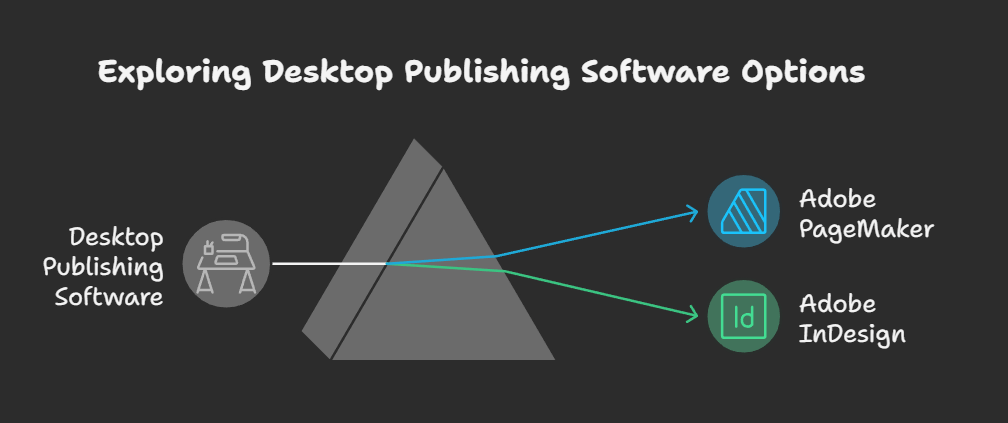
- Introduction to CorelDRAW & Its Interface
- Creating & Manipulating Shapes and Objects
- Working with Text – Artistic & Paragraph Text Tools
- Use of Colours, Fills, Gradients & Outlines
- Layers, Grouping, Alignments & Object Arrangements
- Designing Logos, Business Cards & Flyers
- Use of Tools – Pen, Bezier, Shape Tool, PowerClip
- Exporting Designs – Print-Ready & Digital Formats
- Final Project – Complete Branding or Print Design Assignment
» CorelDRAW
📖 Module 5: Adobe PageMaker (Optional: Adobe InDesign for Advanced Batch)
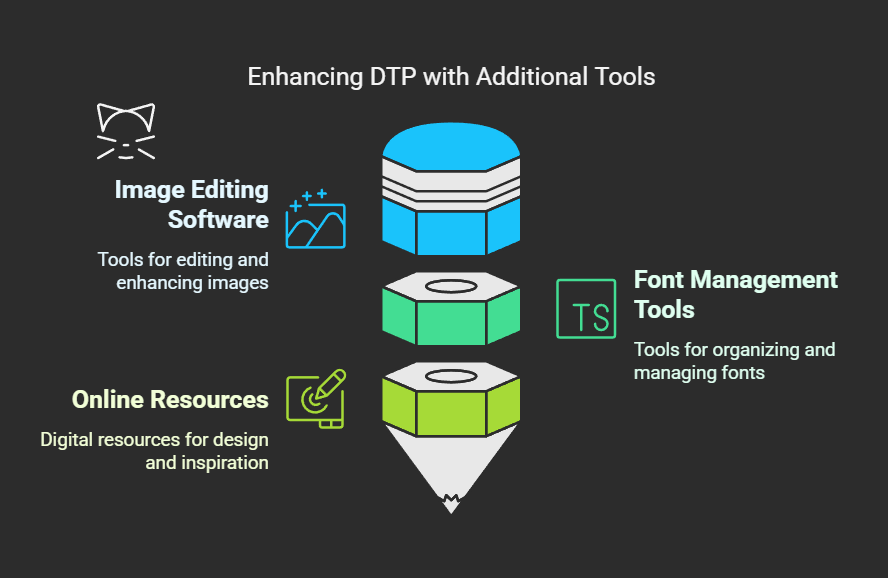
- Introduction to Adobe PageMaker & Desktop Publishing Concepts
- Understanding the Interface – Tools, Menus & Palettes
- Creating a New Publication – Page Setup & Layout Settings
- Working with Text Blocks – Importing, Formatting & Flowing Text
- Inserting & Arranging Images, Shapes, and Graphics
- Master Pages, Columns, Rulers & Guidelines
- Using Styles – Paragraph, Character & Templatess
- Preparing Documents for Printing – Page Numbering & Margins
- Final Project – Design a Newsletter, Brochure or Magazine Layout
» Adobe PageMaker (Optional: Adobe InDesign for Advanced Batch)
📖 Module 6: Additional Tools and Utilities
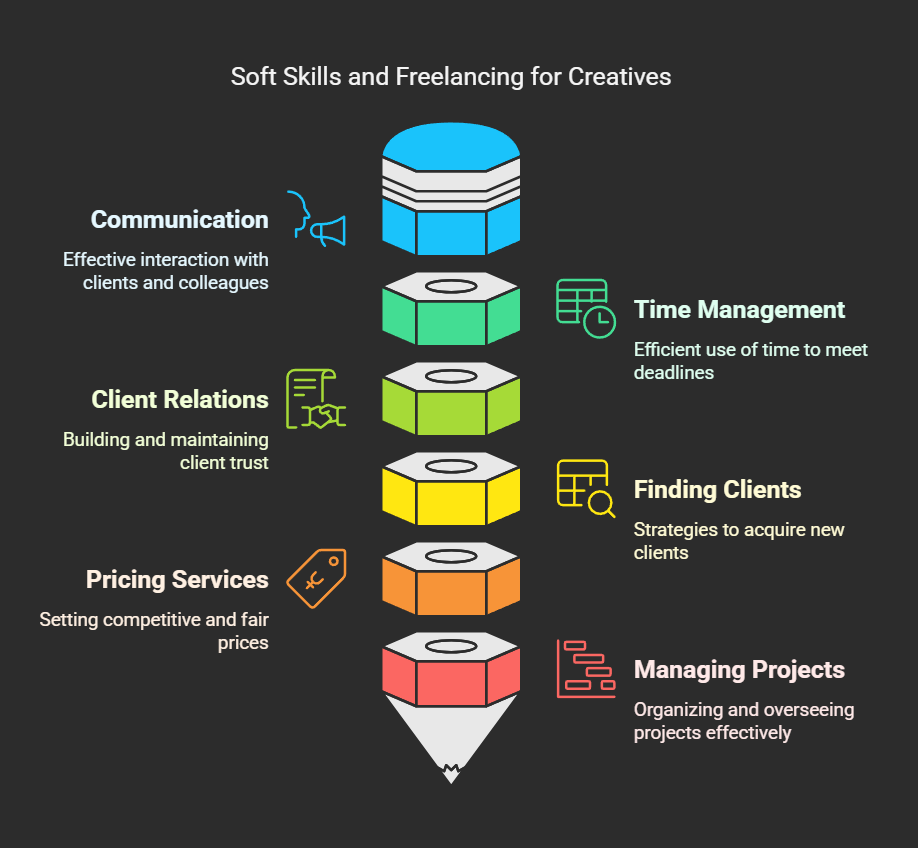
- Introduction to Essential DTP Utilities & Their Importance
- Using PDF Editors (Adobe Acrobat, Foxit) for Print-Ready Files
- Font Installation, Management & Unicode Tools
- Image Resizing, Compression & Format Conversion Tools
- Scanner & Printer Settings for Publishing
- Basic Use of Microsoft Publisher & Word for Layout Tasks
- Colour Picker & Screen Capture Tools (e.g., Snipping Tool, LightShot)
- Online Design Resources – Icons, Vectors, Royalty-Free Images
- Backup, File Naming & Folder Organisation for Print Projects
- Final Project – Complete Branding or Print Design Assignment
» Additional Tools and Utilities
📖 Module 7: Printing Techniques and File Formats
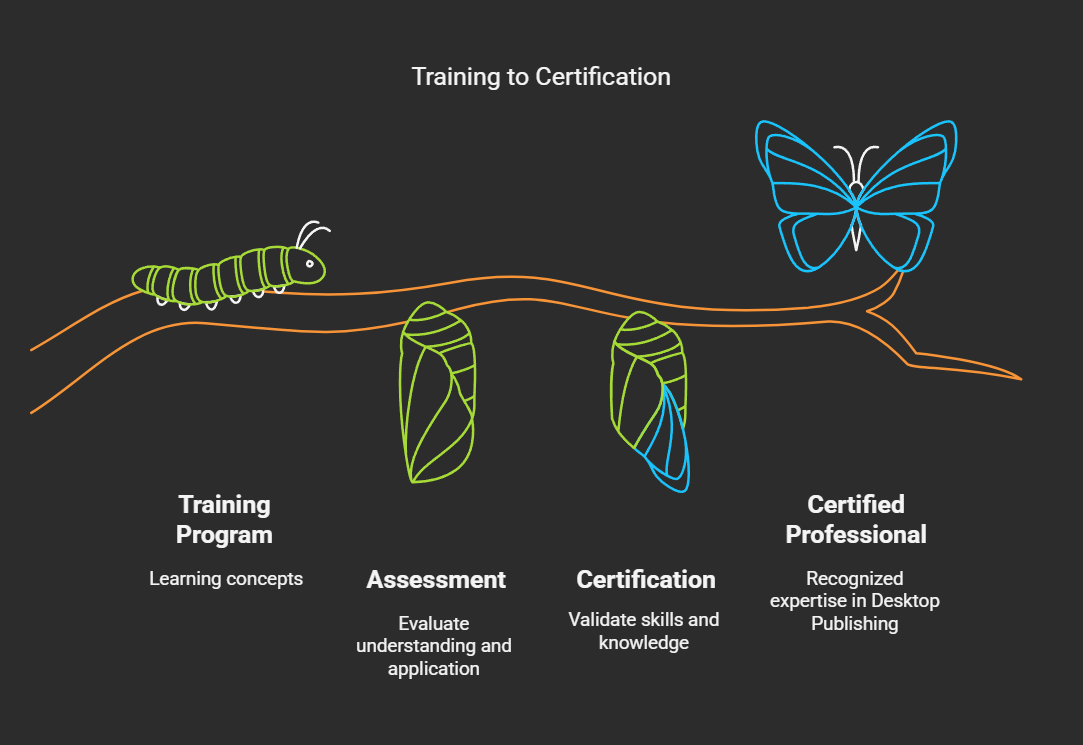
- Introduction to Printing – Digital vs Offset Printing
- Understanding Print Resolution – DPI, PPI & Image Quality
- CMYK vs RGB – Colour Modes for Print & Digital
- File Formats Explained – PDF, TIFF, JPEG, PNG, EPS, SVG
- Setting Bleeds, Margins & Safe Zones for Print Layouts
- Print-Ready PDF Creation – Fonts, Layers & Embedding
- Paper Types & Finishes – Glossy, Matte, Textured
- Troubleshooting Print Errors & Preparing Final Output
» Printing Techniques and File Formats
📖 Module 8: Practical Projects and Portfolio Building
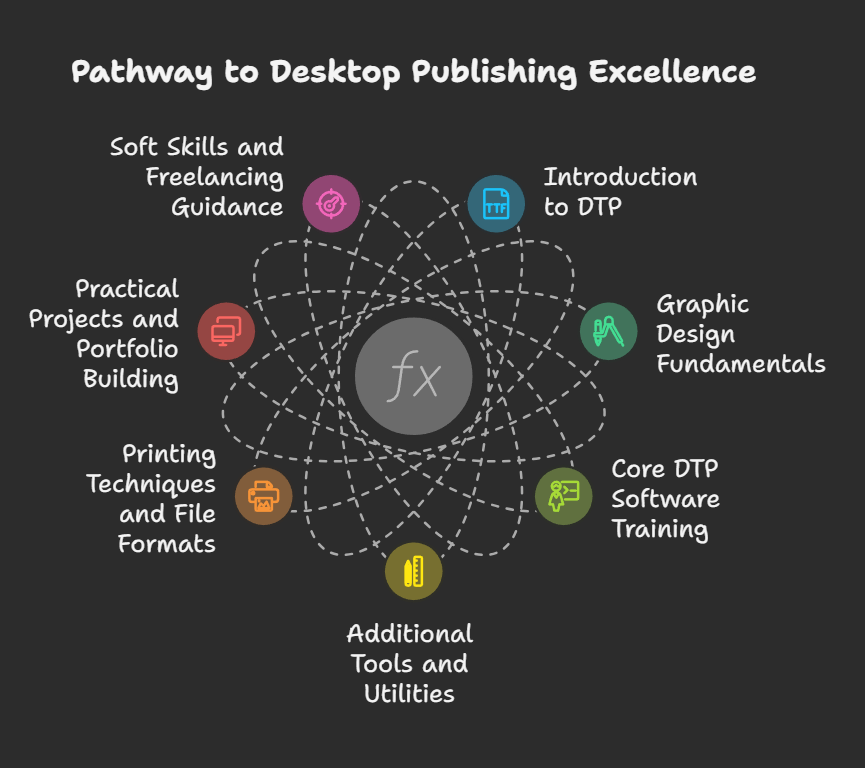
- Introduction to Portfolio – Purpose, Format & Industry Relevance
- Planning a Design Project – Understanding Client Requirements
- Designing Business Cards, Flyers & Brochures
- Creating Multi-Page Layouts – Magazines, Catalogues or Newsletters
- Logo & Brand Identity Projects (Real or Simulated Clients)
- Print-Ready File Preparation – Checking Formats, Resolution & Margins
- Peer Reviews & Feedback Sessions – Improving Design Quality
- Digital Portfolio Creation – PDF, Google Drive, Behance, etc.
- Final Presentation – Submit & Showcase Best Work Creatively
» Practical Projects and Portfolio Building
📖Module 9: Interview Preparation at KSP Infosec

- Understanding Job Roles – DTP, Design, IT & Cyber Profiles
- Resume & Cover Letter Writing – ATS-Friendly & Impactful Format
- Self-Introduction & Body Language Training
- Common HR Questions – Strengths, Weaknesses, Goals, Teamwork
- Technical Interview Preparation – Subject-Specific Q&A
- Mock Interviews – With Feedback from Mentors
- Email Etiquette, Follow-up Messages & Professional Communication
- Portfolio/Project Showcase – How to Present Your Work
- Confidence Building Tips – Real-Life Scenarios & Grooming
- Final Mock Interviews – Realistic Simulations with Feedback
» Interview Preparation at KSP Infosec
📖Module 10: Course Overview at KSP Infosec
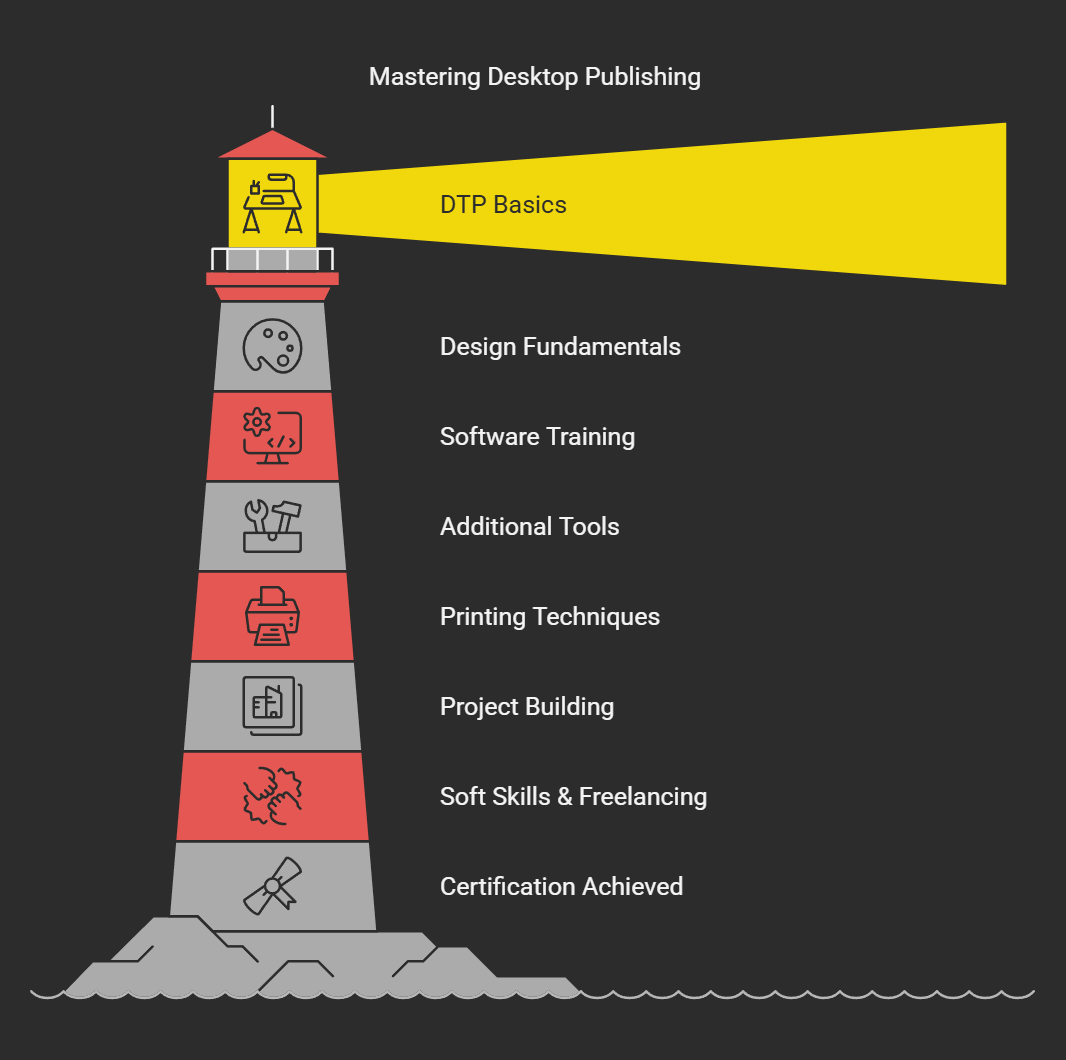
- Introduction to KSP Infosec – Vision, Mission & Learning Approach
- Overview of All Modules – DTP, Graphic Design, Tally, Cybersecurity & More
- Career-Oriented Structure – Job Readiness & Skill-Based Training
- Tools & Technologies Covered – Software & Platforms You’ll Learn
- Project-Based Learning – Hands-On Assignments in Every Module
- Industry-Relevant Curriculum – Updated with Latest Standards & Trends
- Support System – Mentorship, Doubt Sessions & Peer Collaboration
- Certifications & Assessments – Internal + Optional External Validation
- Next Steps – Placement Support, Internships, Freelancing & Portfolio Building
» Course Overview at KSP Infosec
Why Choose Us
✅ Affordable Fees
We offer competitive pricing to ensure that everyone has access to quality education.
✅ Practical Training
Our curriculum is designed to provide hands-on experience with real-world applications.
✅ Certification
Receive a recognized certification upon successful completion of the course.
✅ Expert Trainers
Learn from industry experts with years of experience in the field.
✅ Interview Preparation
Prepare for your dream job with expert mentoring, real interview simulations, personalised feedback, and proven strategies to succeed in both technical and non-technical rounds.
✅ Free Resources
Get study materials, books, notebooks, and other essential resources for free.
✅ Good Learning Environment
Experience a positive and motivating atmosphere with well-equipped classrooms and a supportive faculty.
✅ Career Support & Guidance
We assist you in finding the right job opportunities, providing career counseling, and helping you build a strong professional network.